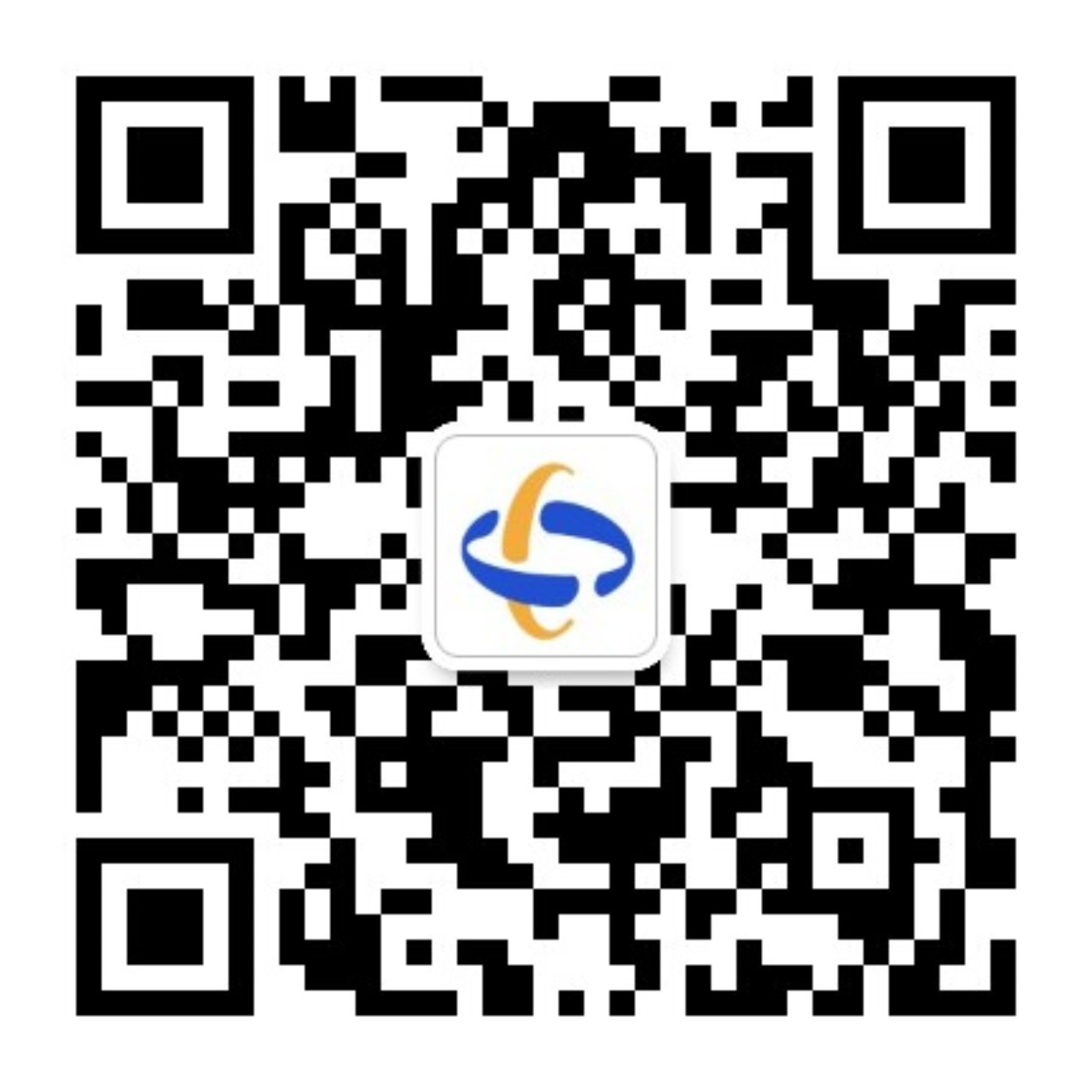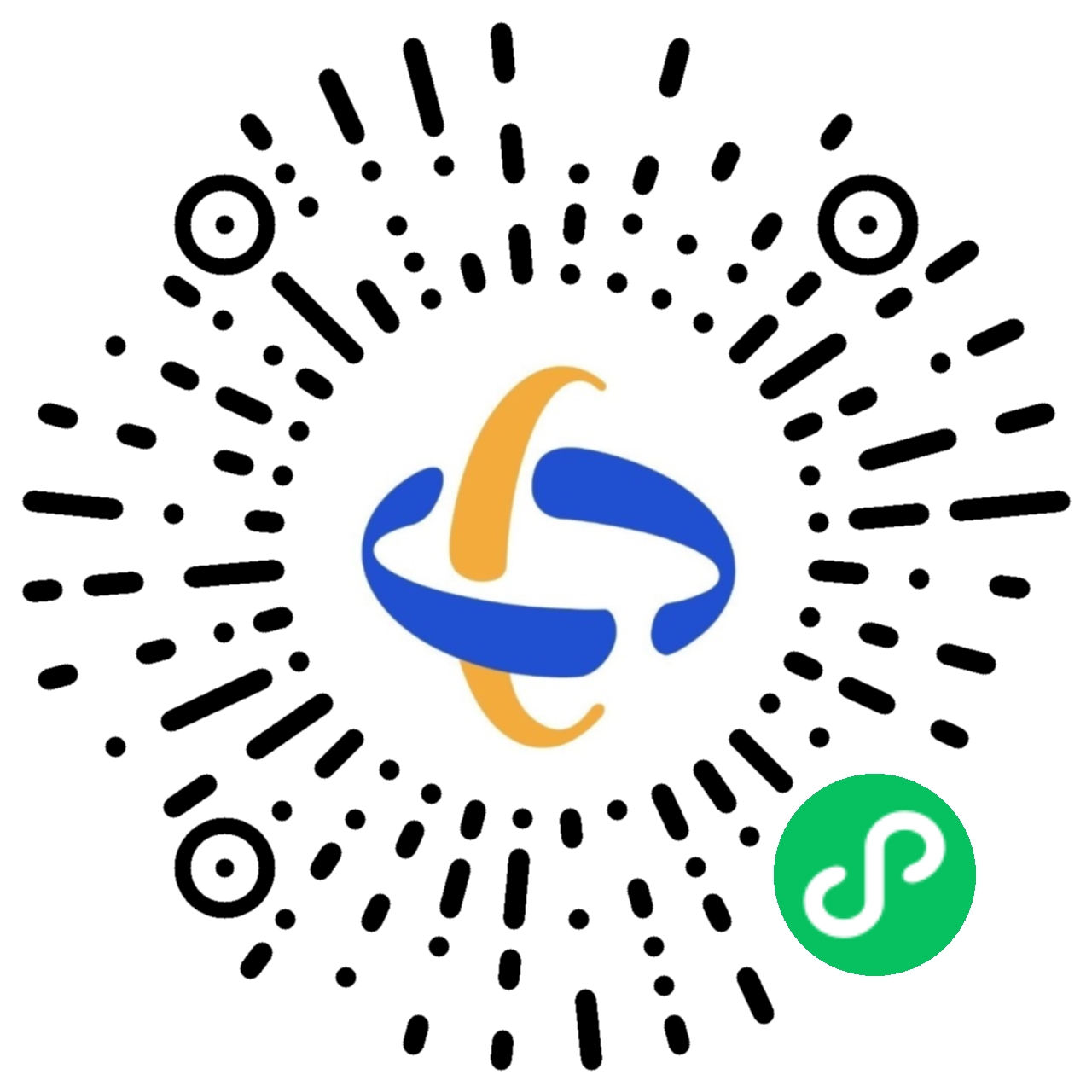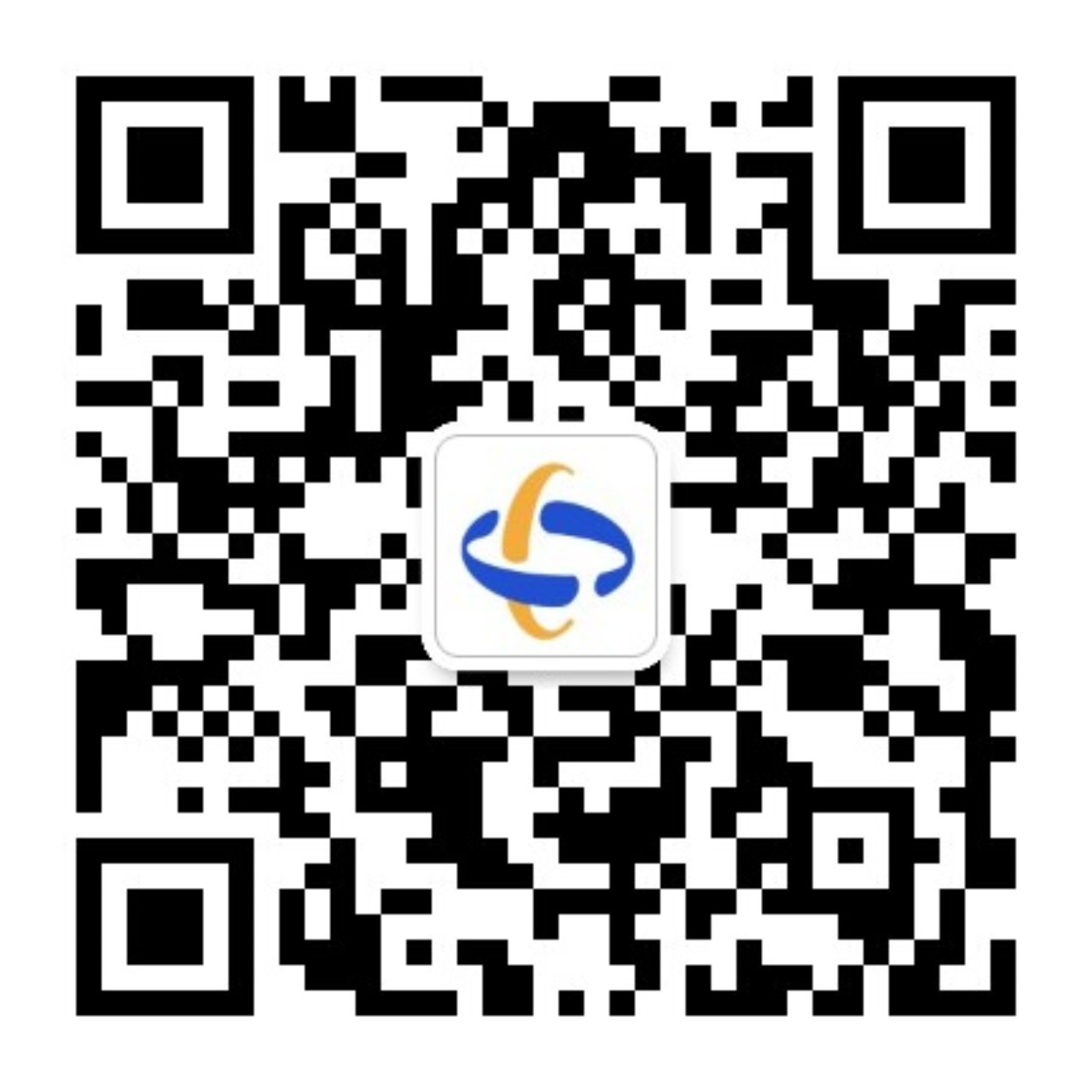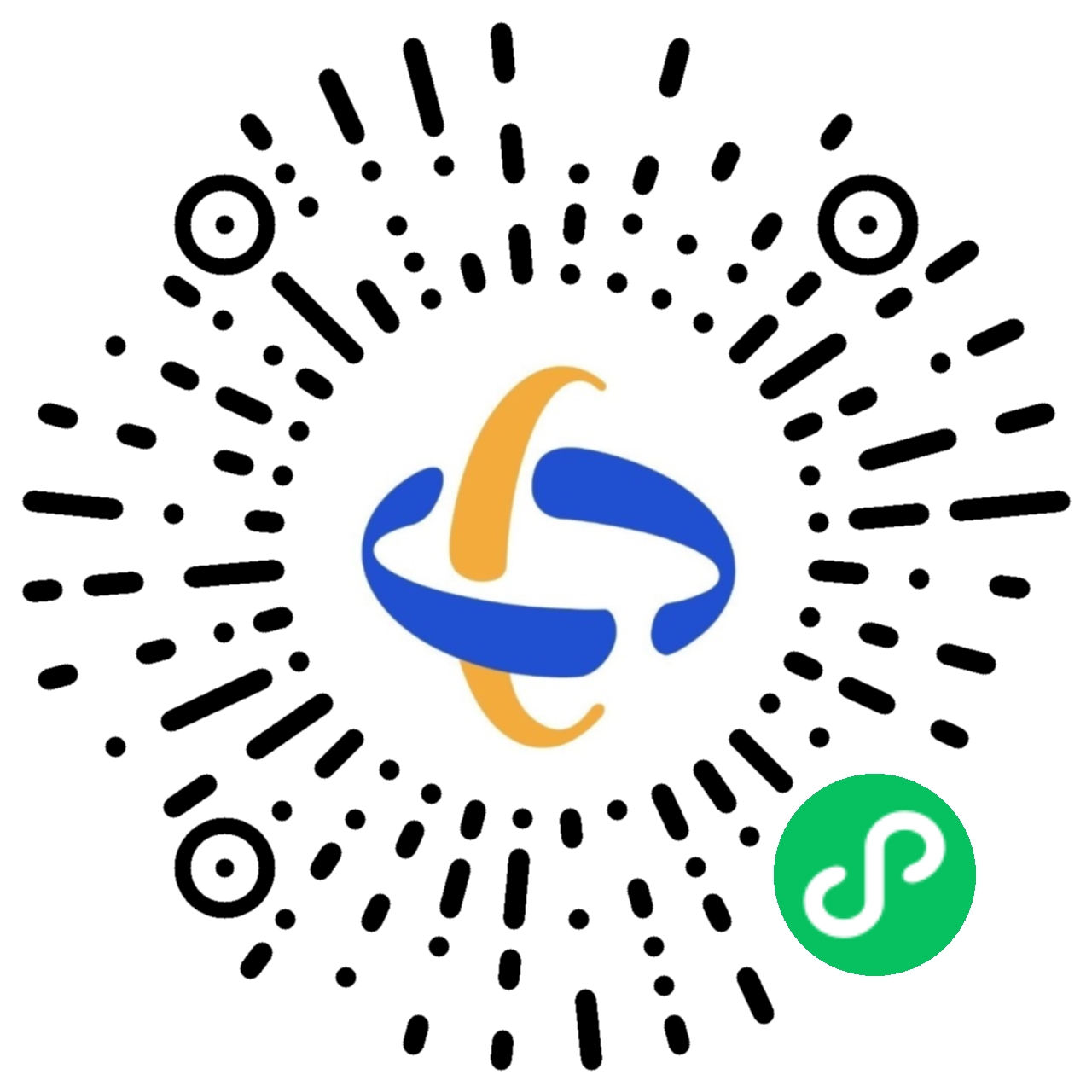隐私政策
-
海融网(https://www.hirohida.com,以下称“本网站”)创立于2020年,目前主营业务包括电池、新能源、智能汽车产业链全媒体品牌矩阵,行业大数据、行业研究、产业规划等研发和咨询服务,主办ABEC(电池“达沃斯”)论坛和展会等各项活动,股权投资和Pre-IPO投资管理服务,大宗商品撮合交易、跨境电商等。
海融网以“推动并践行绿色可持续能源革命与创新,为用户创造价值,为员工增添幸福,为社会进步做出贡献”为使命,坚持“志同道合、同频共振、价值共赢”的理念,致力于成为全球受人尊敬的电池新能源产业科技与创新服务平台。
本网站隐私政策说明系本网站保护用户个人隐私的承诺。鉴于网络的特性,本网站将不可避免地与您产生直接或间接的互动关系,故特此说明本网站对用户个人信息所采取的收集、使用和保护政策,请您务必仔细阅读:
1. 用户非个人化信息
当您浏览、阅读或下载本网站的的信息时,网站会自动收集和分拣到您的信息,例如您使用的浏览器性质、操作系统种类、给您提供接入服务的ISP域名、访问的时间、访问的页面、访问的顺序等,这些信息不会被用来确定您的身份。这些无关个人身份的信息会帮助我们辩别我们网页最受欢迎的地区并确定我们推广活动的有效性。此外,我们也可能将这些信息披露给我们的广告客户,使他们知道点击他们广告的人数。通过收集上述信息,我们也亦进行客流量统计,从而改进网站的管理和服务。
2. 个人资料及披露
当您在本网站登记海融网免费电子邮件服务时,或在登记加入交互式的海融网虚拟社区时,在您的同意并确认下,本网站将通过注册表格等形式要求您提供一些个人资料。这些资料包括但不仅限于姓名、性别、年龄、出生日期、身份证号码(或护照号码)、电话、通信地址、住址、电子邮件等信息,还有可能包括您的个人背景(包括但不仅限于职业、教育程度、收入状况、婚姻、家庭状况等)。您必须保证提供资料的准确、真实、有效和完整。我们保留随时删除虚假个人资料并终止服务的权利。
本网站收集这类关于个人身份的信息主要是为了您能够更容易和更满意地使用海融网的网页,正确的使用本网站的功能和服务,并便于我们向您提供优质高效的服务。
请了解,在未经您同意及确认之前,本网站不会将您所提供的个人资料利用于上述外的其它目的。除非当政府机关依照法定程序要求本网站披露个人资料时,本网站将根据执法单位之要求或为公共安全之目的提供个人资料。在上述情况下之任何披露,本网站均得免责。
请了解,当您在公告牌、签名簿或其他公开场合披露其个人身份信息,该等信息可能会被他人收集并用来向您发送未经邀约的电子邮件。当您发现海融网的用户不正当地收集或使用您或他人的信息时,请联系news@hirohida.com。
3. 信息安全
3.1 本网站将使用相应的技术,对您所提供的个人资料进行严格的管理和保护,防止个人资料丢失、被盗用或遭篡改。
3.2 本网站在必要时会委托专业技术人员对上述资料进行相应处理,并将处理之通知送达给您,若您未在通知规定的时间内主动明示反对,本网站将推定您已同意。但处理过后,您仍然有权停止电脑处理。
4. 用户权利
在本网站上您对自己的个人资料享有以下权利:
4.1 随时查阅及请求阅览;
4.2 随时请求补充或更正;
4.3 随时请求删除;
4.4 请求停止电脑处理及利用。
针对以上权利,本网站会为您提供相关服务,您可以发送电子邮件至:news@hirohida.com。
5. 限制利用原则
本网站惟在符合下列条件之一,方对收集之个人资料进行必要范围以外之利用:
(1)已取得您的书面同意;
(2)为免除您在生命、身体或财产之急迫危险;
(3)为防止他人权益之重大危害;
(4)为增进公共利益,且无损于您的重大利益。
6. 信息共享
本网站只在以下这些情况下才与本网站以外的其他公司或个人共享个人信息:
6.1 我们已征得您的同意。如果涉及共享敏感的个人信息,我们需事先征得您的明确同意。
6.2 本网站会与我们的合作伙伴公司向您共同推出部分服务,通过与其他声誉良好、值得信赖的组织或结盟,我们一直致力于向其您提供网络上最好的服务,在这种情况下我们可能必须与合作公司共享用户信息。我们会要求上述各方同意按照我们的规定、本隐私权政策以及其他任何适用的保密和安全措施来处理这些信息。
7. 未成年人隐私权的保护
本网站将建立和维持一合理的程序,以保护未成年人个人资料的保密性和安全性。本网站郑重声明:任何未成年人参加网上活动应事先取得家长或其法定监护人(以下简称“监护人”)的可经查证的同意。本网站收集未成年人的的个人资料,仅为回复未成年人特定要求的目的,回复完毕后即从记录中删除,而不会保留这些资料做进一步的利用。本网站将根据国家相关法律法规的规定保护未成年人的相关信息。
8. Cookies
8.1 Cookies是指一种技术,当使用者访问设有Cookies装置的网站时,本网站之服务器会自动发送Cookies至您的浏览器内,并存储到您的电脑硬盘内,此Cookies便负责记录日后您到本网站的种种活动、个人资料、浏览习惯等。
8.2 通过使用Cookies,本网站会向您提供简单易行并富个性化的网络体验,您会从中受益。比如,为使得本网站的登录过程更快捷,您可以选择把用户名和口令存在一个Cookies中。这样下次当用户要登录本网站的服务时,只要点击一键就可以了。Cookies能帮助我们确定您连接的页面和内容,您在本网站特定网页上花费的时间和您所选择的的服务。Cookies还能告诉我们您在我们的网页上看到了哪些广告。Cookies只能被设置它们的服务器阅读,而且不能执行任何代码或病毒。Cookies使得本网站能更好、更快地为您服务,并且使您在本网站网页上的经历更富个性化。另请您了解,您应该能够控制Cookies是否以及怎样被你的浏览器接受。请查阅您的浏览器附带的文件以获得更多这方面的信息。总之,Cookies是放置在本网站的计算机或服务器上的您的身份证,其作用是使得您在从海融网的一项服务转到另一项服务时,无须再证明自己的身份。
9. 信息的提供
请您了解,您是可以有权利选择是否披露您的个人信息的。有些信息是登记我们的服务所必需的,但大多数其他信息的提供是由您决定的。本网站将视您的舒适度及自主选择为首位。
如本网站为您提供不计其数的网络互动活动,为便于您参予互动活动并获取互动奖品,本网站通常要求申请者在联系方法(通讯地址和电话)之外,还要根据其个人兴趣填写表格。此类信息会被本网站用来累积其用户的数据。如果您不想提供所要求的信息和参加此类活动,这完全由您自行决定。
10. 链接
本网站的网页上有与其他许多网页的链接,如网页上的广告等。本网站对其他任何网站的内容、隐私政策或运营,或经营这些网站的公司的行为概不负责。在向这些网站提供个人信息之前,请查阅它们的隐私政策。
11. 更新与公开信息
本网站会尽我们所能让您访问并更新和修改其个人信息。您可以自行决定修改、删除您的相关资料。
请您了解,无论何时您自愿披露个人信息(如在留言板、通过电子邮件或在聊天区公布),此种信息可能被他人收集及使用,因此造成您的个人信息泄露,本网站不承担责任。我们提醒并请您慎重考虑是否有必要在上述渠道公开您的个人信息。
最后,您是唯一对您的账号和密码信息负有保密责任的人。任何情况下,请小心妥善保管。
12. 免责
在下列情形下本网站毋需承担任何责任:
12.1 由于您将用户密码告知他人或与他人共享注册账户,由此导致的任何个人资料的泄露。
12.2 由于任何黑客攻击、计算机病毒侵入或发作、因政府管制而造成的暂时性关闭等影响网络正常经营之不可抗力而造成的个人资料泄露、丢失、被盗用或被篡改等。
12.3 由于与本网站链接的其它网站所造成的个人资料泄露而导致的任何法律争议和后果。
13. 本隐私政策的修改
请注意,我们可能会不时修改我们的隐私政策。希望您在每次访问本网站的网页时都查阅我们的隐私政策。我们也希望您能定期光顾本页以确保对我们隐私政策最新版本始终保持了解。在阅读完本政策之后,如果您对海融网的隐私政策有进一步的问题,请与news@hirohida.com联系。
-
Card
Create layout boxes with different styles.
Usage :
By default, a card is blank. That is why it is important to add a modifier class for styling. In our example we are using the
.uk-card-defaultclass.PREVIEW
Default
Lorem ipsum dolor sit amet, consectetur adipiscing elit, sed do eiusmod tempor incididunt ut labore et dolore magna aliqua.
<div class="uk-card uk-card-default uk-card-body uk-width-1-2@m"> <h3 class="uk-card-title">Default</h3> <p>Lorem ipsum <a href="#">dolor</a> sit amet, consectetur adipiscing elit, sed do eiusmod tempor incididunt ut labore et dolore magna aliqua.</p> </div>Style modifiers
UIkit includes a number of modifiers that can be used to add a specific style to cards.
.uk-card-default.uk-card-primary.uk-card-secondaryor you can use Background compounents . and.uk-lightPREVIEW
Default
Lorem ipsum dolor sit amet, consectetur adipisicing elit.
Primary
Lorem ipsum dolor sit amet, consectetur adipisicing elit.
Secondary
Lorem ipsum dolor sit amet, consectetur adipisicing elit.
Default
Lorem ipsum dolor sit amet, consectetur adipisicing elit.
Default
Lorem ipsum dolor sit amet, consectetur adipisicing elit.
Default
Lorem ipsum dolor sit amet, consectetur adipisicing elit.
<div class="uk-child-width-1-3@m uk-grid-small uk-grid-match" uk-grid> <div> <div class="uk-card uk-card-default uk-card-body"> <h4 class="uk-card-title">Default</h4> <p>Lorem ipsum dolor sit amet, consectetur adipisicing elit.</p> </div> </div> <div> <div class="uk-card uk-card-primary uk-card-body"> <h4 class="uk-card-title">Primary</h4> <p>Lorem ipsum dolor sit amet, consectetur adipisicing elit.</p> </div> </div> <div> <div class="uk-card uk-card-secondary uk-card-body"> <h4 class="uk-card-title">Secondary</h4> <p>Lorem ipsum dolor sit amet, consectetur adipisicing elit.</p> </div> </div> <div> <div class="uk-card-default uk-card-body bg-danger uk-light"> <h5> Default </h5> <p>Lorem ipsum dolor sit amet, consectetur adipisicing elit.</p> </div> </div> <div> <div class="uk-card-default uk-card-body bg-warning uk-light"> <h5> Default </h5> <p>Lorem ipsum dolor sit amet, consectetur adipisicing elit.</p> </div> </div> <div> <div class="uk-card-default uk-card-body bg-info uk-light"> <h5> Default </h5> <p>Lorem ipsum dolor sit amet, consectetur adipisicing elit.</p> </div> </div> </div>Hover modifier
To create a hover effect on the card, add the
.uk-card-hoverclass. This comes in handy when working with anchors and can be combined with the other card modifiers.PREVIEW
Hover
Lorem ipsum dolor sit amet, consectetur adipisicing elit.
Default
Lorem ipsum dolor sit amet, consectetur adipisicing elit.
Primary
Lorem ipsum dolor sit amet, consectetur adipisicing elit.
Secondary
Lorem ipsum dolor sit amet, consectetur adipisicing elit.
<div class="uk-child-width-1-2@s uk-grid-match" uk-grid> <div> <div class="uk-card uk-card-hover uk-card-body"> <h3 class="uk-card-title">Hover</h3> <p>Lorem ipsum dolor sit amet, consectetur adipisicing elit.</p> </div> </div> <div> <div class="uk-card uk-card-default uk-card-hover uk-card-body"> <h3 class="uk-card-title">Default</h3> <p>Lorem ipsum dolor sit amet, consectetur adipisicing elit.</p> </div> </div> <div> <div class="uk-card uk-card-primary uk-card-hover uk-card-body uk-light"> <h3 class="uk-card-title">Primary</h3> <p>Lorem ipsum dolor sit amet, consectetur adipisicing elit.</p> </div> </div> <div> <div class="uk-card uk-card-secondary uk-card-hover uk-card-body uk-light"> <h3 class="uk-card-title">Secondary</h3> <p>Lorem ipsum dolor sit amet, consectetur adipisicing elit.</p> </div> </div> </div>Size modifier
You can apply different size modifiers to cards that will decrease or increase their padding.
PREVIEW
Small
Lorem ipsum dolor sit amet, consectetur adipiscing elit, sed do eiusmod tempor incididunt ut labore et dolore magna aliqua.
Large
Lorem ipsum dolor sit amet, consectetur adipiscing elit, sed do eiusmod tempor incididunt ut labore et dolore magna aliqua.
<div class="uk-child-width-1-2@s" uk-grid> <div> <div class="uk-card uk-card-default uk-card-small uk-card-body"> <h3 class="uk-card-title">Small</h3> <p>Lorem ipsum dolor sit amet, consectetur adipiscing elit, sed do eiusmod tempor incididunt ut labore et dolore magna aliqua.</p> </div> </div> <div> <div class="uk-card uk-card-default uk-card-large uk-card-body"> <h3 class="uk-card-title">Large</h3> <p>Lorem ipsum dolor sit amet, consectetur adipiscing elit, sed do eiusmod tempor incididunt ut labore et dolore magna aliqua.</p> </div> </div> </div>Header & footer
You can also divide a card into header and footer — around the default body. Just add the
.uk-card-headeror.uk-card-footerclass to a<div>element inside the card.PREVIEW

Title
Lorem ipsum dolor sit amet, consectetur adipiscing elit, sed do eiusmod tempor incididunt.
<div class="uk-card uk-card-default uk-width-1-2@m"> <div class="uk-card-header"> <div class="uk-grid-small uk-flex-middle" uk-grid> <div class="uk-width-auto"> <img class="uk-border-circle" width="40" height="40" src="images/avatar.jpg"> </div> <div class="uk-width-expand"> <h3 class="uk-card-title uk-margin-remove-bottom">Title</h3> <p class="uk-text-meta uk-margin-remove-top"><time datetime="2016-04-01T19:00">April 01, 2016</time></p> </div> </div> </div> <div class="uk-card-body"> <p>Lorem ipsum dolor sit amet, consectetur adipiscing elit, sed do eiusmod tempor incididunt.</p> </div> <div class="uk-card-footer"> <a href="#" class="uk-button uk-button-text">Read more</a> </div> </div>Media modifiers.
To display an image inside a card without any spacing, add one of the following classes to a
<div>around the<img>element. Mind that you need to modify the source order accordingly.PREVIEW

Media Top
Lorem ipsum dolor sit amet, consectetur adipiscing elit, sed do eiusmod tempor incididunt.
Media Bottom
Lorem ipsum dolor sit amet, consectetur adipiscing elit, sed do eiusmod tempor incididunt.

<div class="uk-child-width-1-2@m" uk-grid> <div> <div class="uk-card uk-card-default"> <div class="uk-card-media-top"> <img src="images/light.jpg" alt=""> </div> <div class="uk-card-body"> <h3 class="uk-card-title">Media Top</h3> <p>Lorem ipsum dolor sit amet, consectetur adipiscing elit, sed do eiusmod tempor incididunt.</p> </div> </div> </div> <div> <div class="uk-card uk-card-default"> <div class="uk-card-body"> <h3 class="uk-card-title">Media Bottom</h3> <p>Lorem ipsum dolor sit amet, consectetur adipiscing elit, sed do eiusmod tempor incididunt.</p> </div> <div class="uk-card-media-bottom"> <img src="images/light.jpg" alt=""> </div> </div> </div> </div>Horizontal alignment
PREVIEW

Media Left
Lorem ipsum dolor sit amet, consectetur adipiscing elit, sed do eiusmod tempor incididunt.

Media Right
Lorem ipsum dolor sit amet, consectetur adipiscing elit, sed do eiusmod tempor incididunt.
<div class="uk-card uk-card-default uk-grid-collapse uk-child-width-1-2@s uk-margin" uk-grid> <div class="uk-card-media-left uk-cover-container"> <img src="images/light.jpg" alt="" uk-cover> <canvas width="600" height="400"></canvas> </div> <div> <div class="uk-card-body"> <h3 class="uk-card-title">Media Left</h3> <p>Lorem ipsum dolor sit amet, consectetur adipiscing elit, sed do eiusmod tempor incididunt.</p> </div> </div> </div> <div class="uk-card uk-card-default uk-grid-collapse uk-child-width-1-2@s uk-margin" uk-grid> <div class="uk-flex-last@s uk-card-media-right uk-cover-container"> <img src="images/light.jpg" alt="" uk-cover> <canvas width="600" height="400"></canvas> </div> <div> <div class="uk-card-body"> <h3 class="uk-card-title">Media Right</h3> <p>Lorem ipsum dolor sit amet, consectetur adipiscing elit, sed do eiusmod tempor incididunt.</p> </div> </div> </div> -
Background
A collection of utility classes to add different backgrounds to elements.
Uikit backgrounds
To apply a background color to an element, add one of the following classes. The actual color for each modifier is defined by the UIkit style that you have chosen or customized.
.uk-background-default.uk-background-muted.uk-background-primary.uk-background-secondary
Default
Muted
Primary
Secondary
Theme backgrounds
To apply a background color to an element, add one of the following classes :
.bg-White.bg-primary.bg-Danger.bg-success.bg-Warning.bg-info.bg-grey.bg-Dark
White
Primary
Danger
Success
Warning
Info
Grey
Dark
Light
Note To change the text inside the element to light use this class
uk-light.Theme soft backgrounds
To apply a background color to an element, add one of the following classes :
.bg-soft-primary.bg-soft-Danger.bg-soft-success.bg-soft-Warning.bg-soft-info.bg-soft-grey.bg-soft-Dark
White
Primary
Danger
Success
Warning
Info
Dark
Gradient backgrounds
To apply a background color to an element, add one of the following classes :
.bg-gradient-primary.bg-gradient-Danger.bg-gradient-success.bg-gradient-Warning.bg-gradient-info.bg-gradient-grey.bg-gradient-dark.bg-gradient-light
Primary
Danger
Success
Warning
Info
Dark
Grey
Light
Text Colors
.uk-text-muted .uk-text-emphasis .uk-text-primar .uk-text-secondary .uk-text-success .uk-text-warning .uk-text-info -
Flex
Utilize the power of flexbox to create a wide range of layouts.
To apply the flexbox layout modal, use one of the following classes. By default, all flex items are aligned to the left, as wide as their content and matched in height.
PREVIEW
Item 1Item 2Item 3<div class="uk-flex"> <div class="uk-card uk-card-default uk-card-body">Item 1</div> <div class="uk-card uk-card-default uk-card-body uk-margin-left">Item 2</div> <div class="uk-card uk-card-default uk-card-body uk-margin-left">Item 3</div> </div>Horizontal alignment
These classes define the horizontal alignment of flex items and distribute the space between them. Add one or more of them to the flex container in order to configure the alignments of the flex items. By default, flex items are aligned to the left as does the
PREVIEW
Class Description .uk-flex-leftAdd this class to align flex items to the left. .uk-flex-centerAdd this class to center flex items along the main axis. .uk-flex-rightAdd this class to align flex items to the right. .uk-flex-betweenAdd this class to distribute items evenly, with equal space between the items along the main axis. .uk-flex-aroundAdd this class to distribute items evenly with equal space on both sides of each item. Item 1Item 2Item 3<div class="uk-flex uk-flex-center"> <div class="uk-card uk-card-default uk-card-body">Item 1</div> <div class="uk-card uk-card-default uk-card-body uk-margin-left">Item 2</div> <div class="uk-card uk-card-default uk-card-body uk-margin-left">Item 3</div> </div>Vertical alignment
These classes define the vertical alignment of flex items. By default, flex items fill the height of their container as does the
.uk-flex-stretchclass.PREVIEW
Class Description .uk-flex-stretchAdd this class to expand flex items to fill the height of their parent. .uk-flex-topAdd this class to align flex items to the top. .uk-flex-middleAdd this class to center flex items along the cross axis. .uk-flex-bottomAdd this class to align flex items to the bottom. Item 1Item 2
...Item 3
...
...<div class="uk-flex uk-flex-middle uk-text-center"> <div class="uk-card uk-card-default uk-card-body">Item 1</div> <div class="uk-card uk-card-default uk-card-body uk-margin-left">Item 2<br>...</div> <div class="uk-card uk-card-default uk-card-body uk-margin-left">Item 3<br>...<br>...</div> </div>Flex and grid
The Flex component can be combined with a grid from the Grid component.
PREVIEW
Lorem ipsum dolor sit amet, consectetur adipiscing elit, sed do eiusmod tempor incididunt ut labore et dolore magna.

<div class="uk-flex-middle" uk-grid> <div class="uk-width-2-3@m"> <p>Lorem ipsum dolor sit amet, consectetur adipiscing elit, sed do eiusmod tempor incididunt ut labore et dolore magna.</p> </div> <div class="uk-width-1-3@m uk-flex-first"> <img src="images/light.jpg" alt="Image"> </div> </div>Direction modifiers
These classes define the axis that flex items are placed on and their direction. By default, items run horizontally from left to right as does the
.uk-flex-rowclass.PREVIEW
Class Description .uk-flex-rowAdd this class to lay out flex items as horizontal rows. .uk-flex-row-reverseAdd this class to lay out flex items from right to left. .uk-flex-columnAdd this class to lay out flex items as vertical columns. .uk-flex-column-reverseAdd this class to lay out flex items from bottom to top. Item 1Item 2Item 3<div class="uk-flex uk-flex-column uk-width-1-3"> <div class="uk-card uk-card-default uk-card-body">Item 1</div> <div class="uk-card uk-card-default uk-card-body uk-margin-top">Item 2</div> <div class="uk-card uk-card-default uk-card-body uk-margin-top">Item 3</div> </div> -
Form
Easily create nice looking forms with different styles and layouts.
Add one of the following classes to form controls inside a
Class Description .uk-inputAdd this class to <input>elements..uk-selectAdd this class to <select>elements..uk-textareaAdd this class to <textarea>elements..uk-radioAdd this class to <input type="radio">elements to create radio buttons..uk-checkboxAdd this class to <input type="checkbox">elements to create checkboxes..uk-rangeAdd this class to <input type="range">elements to create range forms.<form> <fieldset class="uk-fieldset"> <legend class="uk-legend">Legend</legend> <div class="uk-margin"> <input class="uk-input" type="text" placeholder="Input"> </div> <div class="uk-margin"> <select class="uk-select"> <option>Option 01</option> <option>Option 02</option> </select> </div> <div class="uk-margin"> <textarea class="uk-textarea" rows="5" placeholder="Textarea"></textarea> </div> <div class="uk-margin uk-grid-small uk-child-width-auto uk-grid"> <label><input class="uk-radio" type="radio" name="radio2" checked> A</label> <label><input class="uk-radio" type="radio" name="radio2"> B</label> </div> <div class="uk-margin uk-grid-small uk-child-width-auto uk-grid"> <label><input class="uk-checkbox" type="checkbox" checked> A</label> <label><input class="uk-checkbox" type="checkbox"> B</label> </div> <div class="uk-margin"> <input class="uk-range" type="range" value="2" min="0" max="10" step="0.1"> </div> </fieldset> </form>States modifiers
Add one of the classes to an
<input>,<select>or<textarea>element to modify its size.Class Description .uk-form-dangerAdd this class to notify the user that the value is not validated. .uk-form-successAdd this class to notify the user that the value is validated. <div class="uk-margin"> <input class="uk-input uk-form-danger uk-form-width-medium" type="text" placeholder="form-danger" value="form-danger"> </div> <div class="uk-margin"> <input class="uk-input uk-form-success uk-form-width-medium" type="text" placeholder="form-success" value="form-success"> </div> <div class="uk-margin"> <input class="uk-input uk-form-width-medium" type="text" placeholder="disabled" value="disabled" disabled> </div>Size modifiers
Provide the user with basic information through feedback states on form controls by using one of the following classes.
Class Description .uk-form-largeAdd this class to make the element larger. .uk-form-smallAdd this class to make the element smaller. <form> <div class="uk-margin"> <input class="uk-input uk-form-width-medium uk-form-large" type="text" placeholder="Large"> </div> <div class="uk-margin"> <input class="uk-input uk-form-width-medium" type="text" placeholder="Default"> </div> <div class="uk-margin"> <input class="uk-input uk-form-width-medium uk-form-small" type="text" placeholder="Small"> </div> </form>Width modifiers
Provide the user with basic information through feedback states on form controls by using one of the following classes.
Class Description .uk-form-width-largeApplies a width of 500px. .uk-form-width-mediumApplies a width of 200px. .uk-form-width-smallApplies a width of 130px. .uk-form-width-xsmallApplies a width of 40px. <form> <div class="uk-margin"> <input class="uk-input uk-form-width-large" type="text" placeholder="Large"> </div> <div class="uk-margin"> <input class="uk-input uk-form-width-medium" type="text" placeholder="Medium"> </div> <div class="uk-margin"> <input class="uk-input uk-form-width-small" type="text" placeholder="Small"> </div> <div class="uk-margin"> <input class="uk-input uk-form-width-xsmall" type="text" placeholder="XSmall"> </div> </form>Horizontal form
Use the
.uk-form-controls-textclass to better align checkboxes and radio buttons when using them with text in a horizontal layout.<form class="uk-form-horizontal uk-margin-large"> <div class="uk-margin"> <label class="uk-form-label" for="form-horizontal-text">Text</label> <div class="uk-form-controls"> <input class="uk-input" id="form-horizontal-text" type="text" placeholder="Some text..."> </div> </div> <div class="uk-margin"> <label class="uk-form-label" for="form-horizontal-select">Select</label> <div class="uk-form-controls"> <select class="uk-select" id="form-horizontal-select"> <option>Option 01</option> <option>Option 02</option> </select> </div> </div> <div class="uk-margin"> <div class="uk-form-label">Radio</div> <div class="uk-form-controls uk-form-controls-text"> <label><input class="uk-radio" type="radio" name="radio1"> Option 01</label><br> <label><input class="uk-radio" type="radio" name="radio1"> Option 02</label> </div> </div> </form>Form and icons
The icon has to come first in the markup. By default, the icon will be placed on the left side of the form. To change the alignment, add the
.uk-form-icon-flipclass.
<form> <div class="uk-margin"> <div class="uk-inline"> <span class="uk-form-icon" uk-icon="icon: user"></span> <input class="uk-input" type="text"> </div> </div> <div class="uk-margin"> <div class="uk-inline"> <span class="uk-form-icon uk-form-icon-flip" uk-icon="icon: lock"></span> <input class="uk-input" type="text"> </div> </div> </form>Clickable icons
To enable an action, for example opening a modal to pick an image or link, use an
<a>or<button>element to create the icon.
<form> <div class="uk-margin"> <div class="uk-inline"> <a class="uk-form-icon" href="#" uk-icon="icon: pencil"></a> <input class="uk-input" type="text"> </div> </div> <div class="uk-margin"> <div class="uk-inline"> <a class="uk-form-icon uk-form-icon-flip" href="#" uk-icon="icon: link"></a> <input class="uk-input" type="text"> </div> </div> </form>Form and grid
You can also use the Grid components to define the layout of a form.
<form class="uk-grid-small" uk-grid> <div class="uk-width-1-1"> <input class="uk-input" type="text" placeholder="100"> </div> <div class="uk-width-1-2@s"> <input class="uk-input" type="text" placeholder="50"> </div> <div class="uk-width-1-4@s"> <input class="uk-input" type="text" placeholder="25"> </div> <div class="uk-width-1-4@s"> <input class="uk-input" type="text" placeholder="25"> </div> <div class="uk-width-1-2@s"> <input class="uk-input" type="text" placeholder="50"> </div> <div class="uk-width-1-2@s"> <input class="uk-input" type="text" placeholder="50"> </div> </form>Custom controls
To replace a file inputs or select forms with your own HTML content, like a button or text, add the
uk-form-customattribute to a container element.
<form> <div class="uk-margin"> <div uk-form-custom> <input type="file"> <button class="uk-button uk-button-default" type="button" tabindex="-1">Select</button> </div> </div> <div class="uk-margin"> <span class="uk-text-middle">Here is a text</span> <div uk-form-custom> <input type="file"> <span class="uk-link">upload</span> </div> </div> <div class="uk-margin" uk-margin> <div uk-form-custom="target: true"> <input type="file"> <input class="uk-input uk-form-width-medium" type="text" placeholder="Select file" disabled> </div> <button class="uk-button uk-button-default">Submit</button> </div> </form>