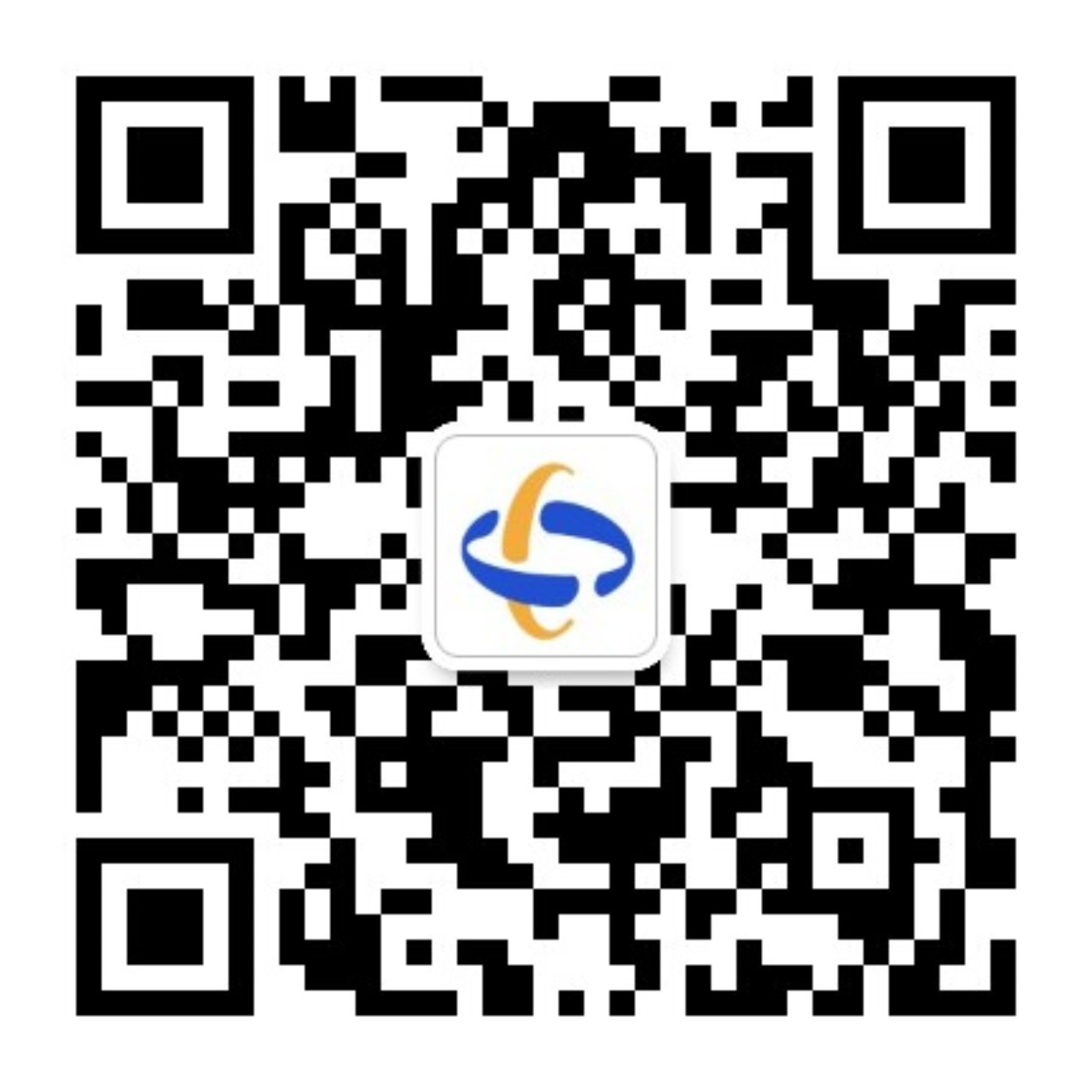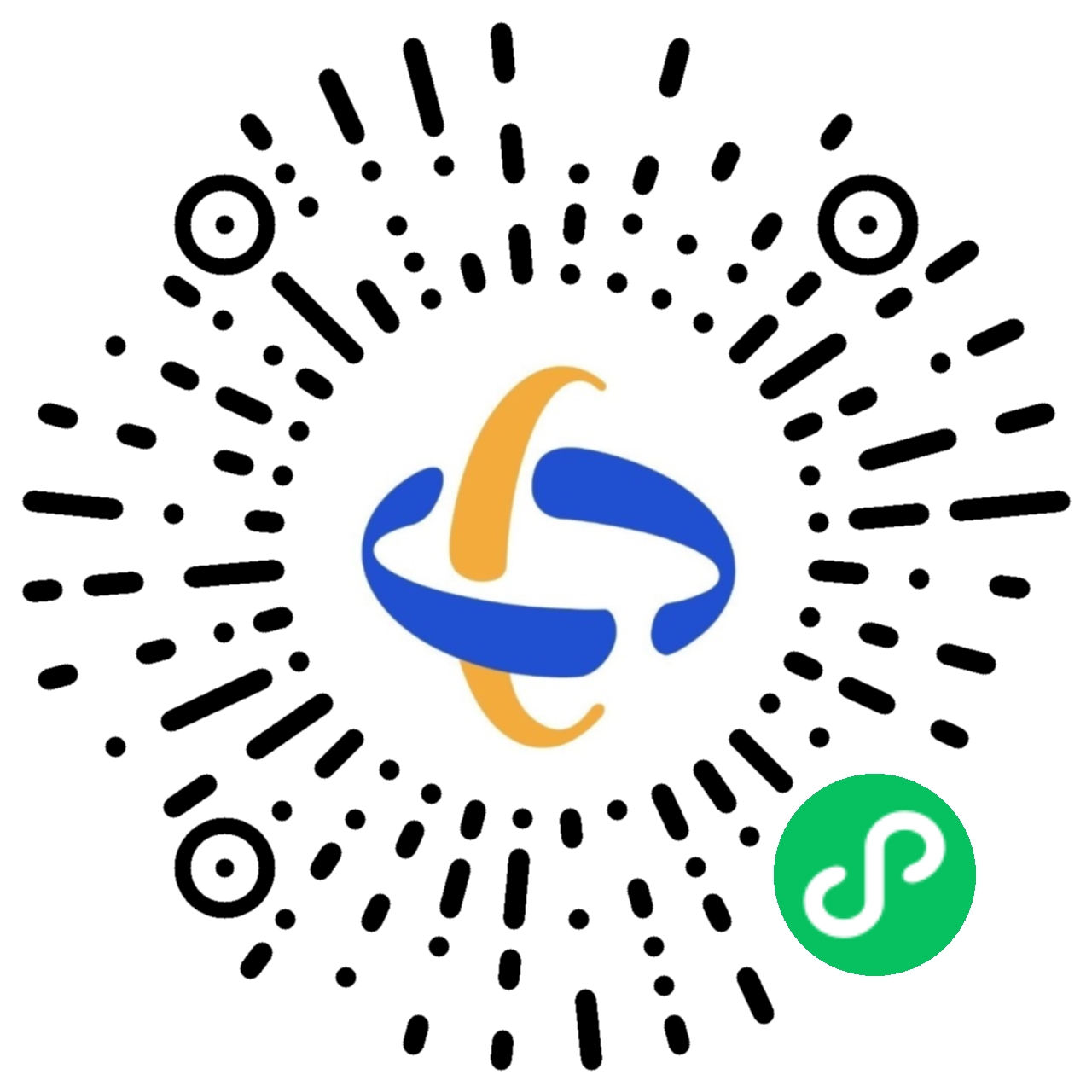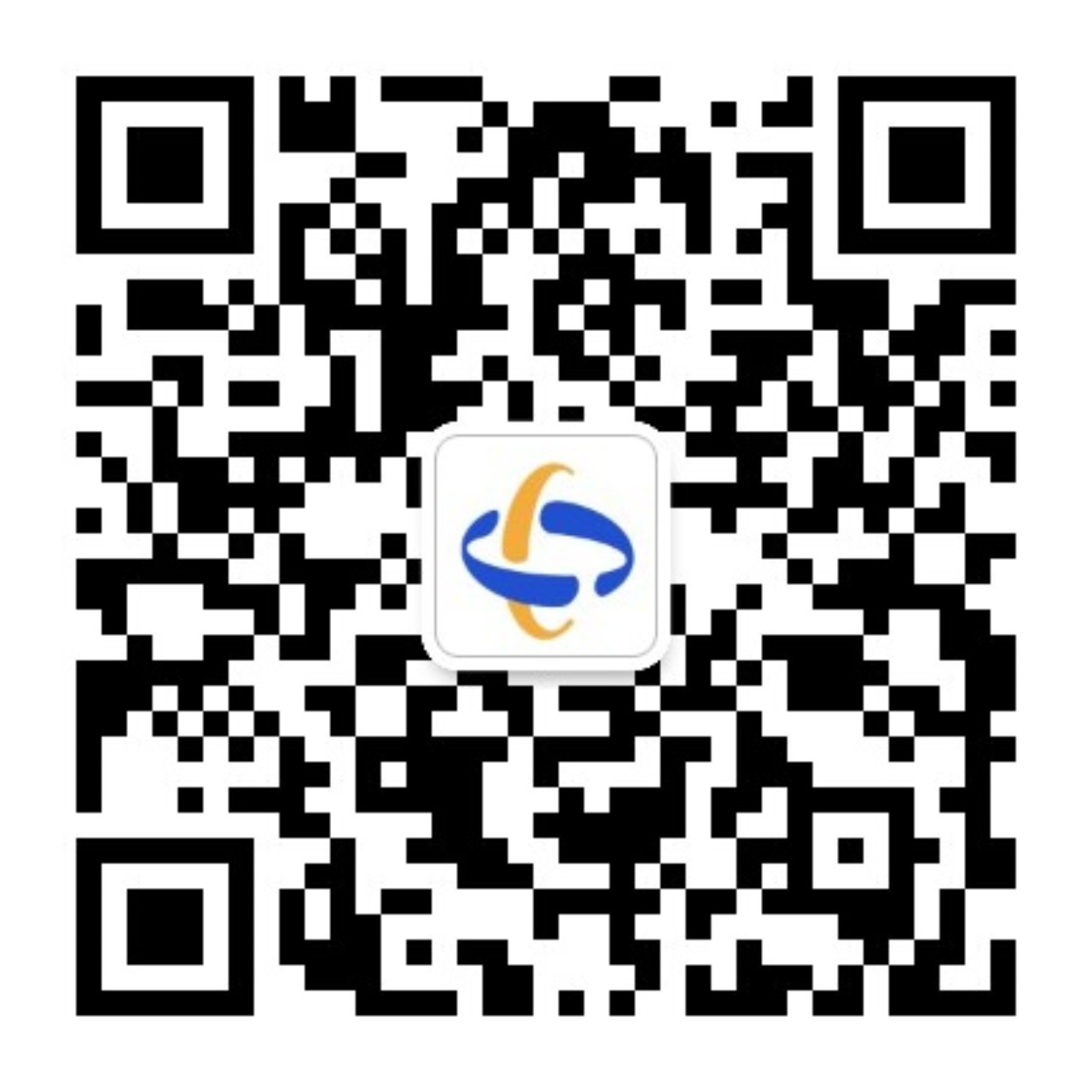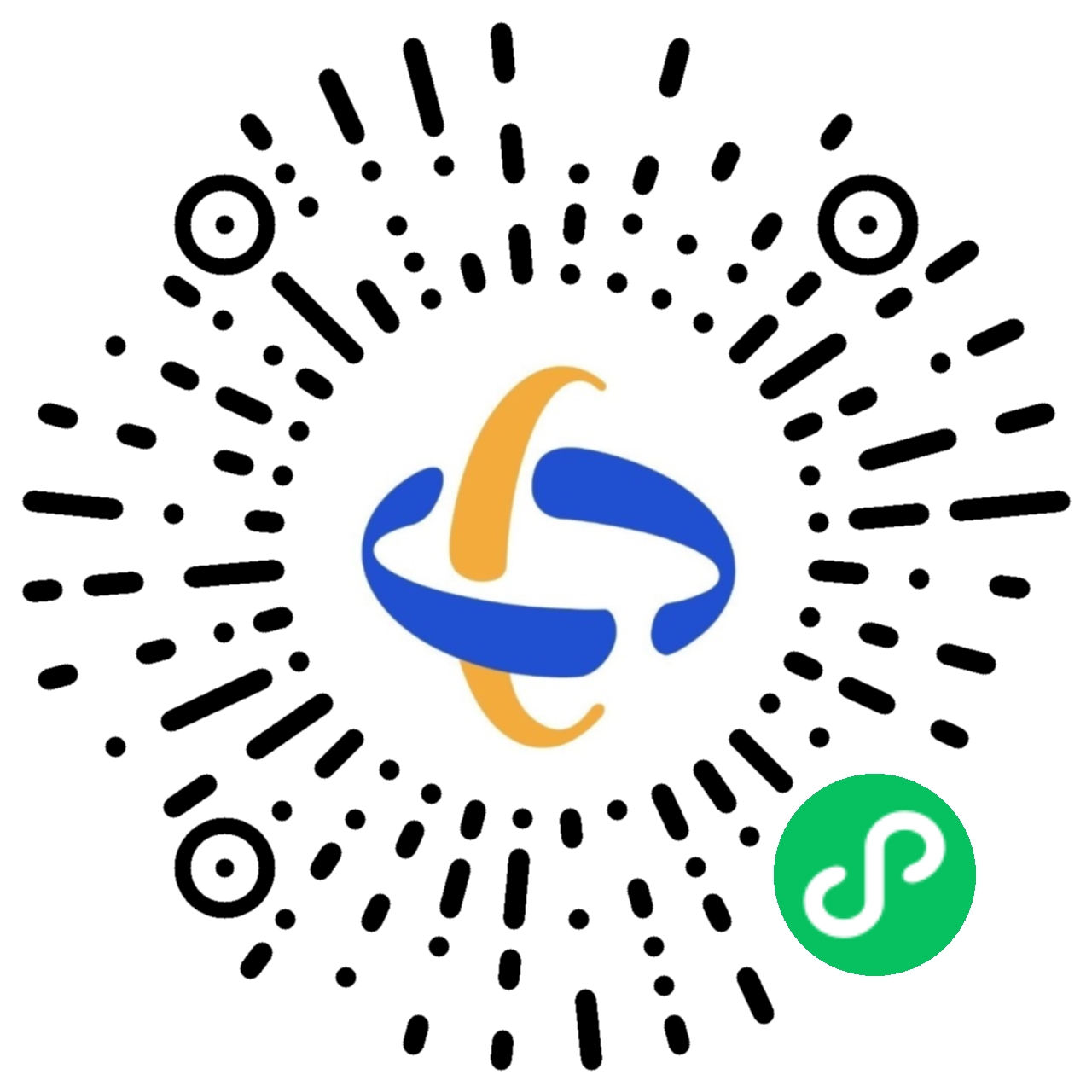版权声明
-

海融网声明:凡本网注明“来源:海融网”的作品或图片,版权均属于海融网。海融网与作品作者联合声明,任何组织、机构未经海融网书面授权不得转载、摘编或利用其它方式使用上述作品。凡本网注明来源非海融网的作品,均转载自其它媒体或合作单位,转载目的在于更好服务用户和读者、传递信息之需,并不代表本网赞同其观点,本网亦不对其真实性负责,持异议者应与原始出处或信源主张权利。特别提醒:本网刊发或转载涉及资本市场或上市公司文章不构成任何投资建议,投资者据此操作,风险自担!
-
Card
Create layout boxes with different styles.
Usage :
By default, a card is blank. That is why it is important to add a modifier class for styling. In our example we are using the
.uk-card-defaultclass.PREVIEW
Default
Lorem ipsum dolor sit amet, consectetur adipiscing elit, sed do eiusmod tempor incididunt ut labore et dolore magna aliqua.
<div class="uk-card uk-card-default uk-card-body uk-width-1-2@m"> <h3 class="uk-card-title">Default</h3> <p>Lorem ipsum <a href="#">dolor</a> sit amet, consectetur adipiscing elit, sed do eiusmod tempor incididunt ut labore et dolore magna aliqua.</p> </div>Style modifiers
UIkit includes a number of modifiers that can be used to add a specific style to cards.
.uk-card-default.uk-card-primary.uk-card-secondaryor you can use Background compounents . and.uk-lightPREVIEW
Default
Lorem ipsum dolor sit amet, consectetur adipisicing elit.
Primary
Lorem ipsum dolor sit amet, consectetur adipisicing elit.
Secondary
Lorem ipsum dolor sit amet, consectetur adipisicing elit.
Default
Lorem ipsum dolor sit amet, consectetur adipisicing elit.
Default
Lorem ipsum dolor sit amet, consectetur adipisicing elit.
Default
Lorem ipsum dolor sit amet, consectetur adipisicing elit.
<div class="uk-child-width-1-3@m uk-grid-small uk-grid-match" uk-grid> <div> <div class="uk-card uk-card-default uk-card-body"> <h4 class="uk-card-title">Default</h4> <p>Lorem ipsum dolor sit amet, consectetur adipisicing elit.</p> </div> </div> <div> <div class="uk-card uk-card-primary uk-card-body"> <h4 class="uk-card-title">Primary</h4> <p>Lorem ipsum dolor sit amet, consectetur adipisicing elit.</p> </div> </div> <div> <div class="uk-card uk-card-secondary uk-card-body"> <h4 class="uk-card-title">Secondary</h4> <p>Lorem ipsum dolor sit amet, consectetur adipisicing elit.</p> </div> </div> <div> <div class="uk-card-default uk-card-body bg-danger uk-light"> <h5> Default </h5> <p>Lorem ipsum dolor sit amet, consectetur adipisicing elit.</p> </div> </div> <div> <div class="uk-card-default uk-card-body bg-warning uk-light"> <h5> Default </h5> <p>Lorem ipsum dolor sit amet, consectetur adipisicing elit.</p> </div> </div> <div> <div class="uk-card-default uk-card-body bg-info uk-light"> <h5> Default </h5> <p>Lorem ipsum dolor sit amet, consectetur adipisicing elit.</p> </div> </div> </div>Hover modifier
To create a hover effect on the card, add the
.uk-card-hoverclass. This comes in handy when working with anchors and can be combined with the other card modifiers.PREVIEW
Hover
Lorem ipsum dolor sit amet, consectetur adipisicing elit.
Default
Lorem ipsum dolor sit amet, consectetur adipisicing elit.
Primary
Lorem ipsum dolor sit amet, consectetur adipisicing elit.
Secondary
Lorem ipsum dolor sit amet, consectetur adipisicing elit.
<div class="uk-child-width-1-2@s uk-grid-match" uk-grid> <div> <div class="uk-card uk-card-hover uk-card-body"> <h3 class="uk-card-title">Hover</h3> <p>Lorem ipsum dolor sit amet, consectetur adipisicing elit.</p> </div> </div> <div> <div class="uk-card uk-card-default uk-card-hover uk-card-body"> <h3 class="uk-card-title">Default</h3> <p>Lorem ipsum dolor sit amet, consectetur adipisicing elit.</p> </div> </div> <div> <div class="uk-card uk-card-primary uk-card-hover uk-card-body uk-light"> <h3 class="uk-card-title">Primary</h3> <p>Lorem ipsum dolor sit amet, consectetur adipisicing elit.</p> </div> </div> <div> <div class="uk-card uk-card-secondary uk-card-hover uk-card-body uk-light"> <h3 class="uk-card-title">Secondary</h3> <p>Lorem ipsum dolor sit amet, consectetur adipisicing elit.</p> </div> </div> </div>Size modifier
You can apply different size modifiers to cards that will decrease or increase their padding.
PREVIEW
Small
Lorem ipsum dolor sit amet, consectetur adipiscing elit, sed do eiusmod tempor incididunt ut labore et dolore magna aliqua.
Large
Lorem ipsum dolor sit amet, consectetur adipiscing elit, sed do eiusmod tempor incididunt ut labore et dolore magna aliqua.
<div class="uk-child-width-1-2@s" uk-grid> <div> <div class="uk-card uk-card-default uk-card-small uk-card-body"> <h3 class="uk-card-title">Small</h3> <p>Lorem ipsum dolor sit amet, consectetur adipiscing elit, sed do eiusmod tempor incididunt ut labore et dolore magna aliqua.</p> </div> </div> <div> <div class="uk-card uk-card-default uk-card-large uk-card-body"> <h3 class="uk-card-title">Large</h3> <p>Lorem ipsum dolor sit amet, consectetur adipiscing elit, sed do eiusmod tempor incididunt ut labore et dolore magna aliqua.</p> </div> </div> </div>Header & footer
You can also divide a card into header and footer — around the default body. Just add the
.uk-card-headeror.uk-card-footerclass to a<div>element inside the card.PREVIEW

Title
Lorem ipsum dolor sit amet, consectetur adipiscing elit, sed do eiusmod tempor incididunt.
<div class="uk-card uk-card-default uk-width-1-2@m"> <div class="uk-card-header"> <div class="uk-grid-small uk-flex-middle" uk-grid> <div class="uk-width-auto"> <img class="uk-border-circle" width="40" height="40" src="images/avatar.jpg"> </div> <div class="uk-width-expand"> <h3 class="uk-card-title uk-margin-remove-bottom">Title</h3> <p class="uk-text-meta uk-margin-remove-top"><time datetime="2016-04-01T19:00">April 01, 2016</time></p> </div> </div> </div> <div class="uk-card-body"> <p>Lorem ipsum dolor sit amet, consectetur adipiscing elit, sed do eiusmod tempor incididunt.</p> </div> <div class="uk-card-footer"> <a href="#" class="uk-button uk-button-text">Read more</a> </div> </div>Media modifiers.
To display an image inside a card without any spacing, add one of the following classes to a
<div>around the<img>element. Mind that you need to modify the source order accordingly.PREVIEW

Media Top
Lorem ipsum dolor sit amet, consectetur adipiscing elit, sed do eiusmod tempor incididunt.
Media Bottom
Lorem ipsum dolor sit amet, consectetur adipiscing elit, sed do eiusmod tempor incididunt.

<div class="uk-child-width-1-2@m" uk-grid> <div> <div class="uk-card uk-card-default"> <div class="uk-card-media-top"> <img src="images/light.jpg" alt=""> </div> <div class="uk-card-body"> <h3 class="uk-card-title">Media Top</h3> <p>Lorem ipsum dolor sit amet, consectetur adipiscing elit, sed do eiusmod tempor incididunt.</p> </div> </div> </div> <div> <div class="uk-card uk-card-default"> <div class="uk-card-body"> <h3 class="uk-card-title">Media Bottom</h3> <p>Lorem ipsum dolor sit amet, consectetur adipiscing elit, sed do eiusmod tempor incididunt.</p> </div> <div class="uk-card-media-bottom"> <img src="images/light.jpg" alt=""> </div> </div> </div> </div>Horizontal alignment
PREVIEW

Media Left
Lorem ipsum dolor sit amet, consectetur adipiscing elit, sed do eiusmod tempor incididunt.

Media Right
Lorem ipsum dolor sit amet, consectetur adipiscing elit, sed do eiusmod tempor incididunt.
<div class="uk-card uk-card-default uk-grid-collapse uk-child-width-1-2@s uk-margin" uk-grid> <div class="uk-card-media-left uk-cover-container"> <img src="images/light.jpg" alt="" uk-cover> <canvas width="600" height="400"></canvas> </div> <div> <div class="uk-card-body"> <h3 class="uk-card-title">Media Left</h3> <p>Lorem ipsum dolor sit amet, consectetur adipiscing elit, sed do eiusmod tempor incididunt.</p> </div> </div> </div> <div class="uk-card uk-card-default uk-grid-collapse uk-child-width-1-2@s uk-margin" uk-grid> <div class="uk-flex-last@s uk-card-media-right uk-cover-container"> <img src="images/light.jpg" alt="" uk-cover> <canvas width="600" height="400"></canvas> </div> <div> <div class="uk-card-body"> <h3 class="uk-card-title">Media Right</h3> <p>Lorem ipsum dolor sit amet, consectetur adipiscing elit, sed do eiusmod tempor incididunt.</p> </div> </div> </div> -
Background
A collection of utility classes to add different backgrounds to elements.
Uikit backgrounds
To apply a background color to an element, add one of the following classes. The actual color for each modifier is defined by the UIkit style that you have chosen or customized.
.uk-background-default.uk-background-muted.uk-background-primary.uk-background-secondary
Default
Muted
Primary
Secondary
Theme backgrounds
To apply a background color to an element, add one of the following classes :
.bg-White.bg-primary.bg-Danger.bg-success.bg-Warning.bg-info.bg-grey.bg-Dark
White
Primary
Danger
Success
Warning
Info
Grey
Dark
Light
Note To change the text inside the element to light use this class
uk-light.Theme soft backgrounds
To apply a background color to an element, add one of the following classes :
.bg-soft-primary.bg-soft-Danger.bg-soft-success.bg-soft-Warning.bg-soft-info.bg-soft-grey.bg-soft-Dark
White
Primary
Danger
Success
Warning
Info
Dark
Gradient backgrounds
To apply a background color to an element, add one of the following classes :
.bg-gradient-primary.bg-gradient-Danger.bg-gradient-success.bg-gradient-Warning.bg-gradient-info.bg-gradient-grey.bg-gradient-dark.bg-gradient-light
Primary
Danger
Success
Warning
Info
Dark
Grey
Light
Text Colors
.uk-text-muted .uk-text-emphasis .uk-text-primar .uk-text-secondary .uk-text-success .uk-text-warning .uk-text-info -
Flex
Utilize the power of flexbox to create a wide range of layouts.
To apply the flexbox layout modal, use one of the following classes. By default, all flex items are aligned to the left, as wide as their content and matched in height.
PREVIEW
Item 1Item 2Item 3<div class="uk-flex"> <div class="uk-card uk-card-default uk-card-body">Item 1</div> <div class="uk-card uk-card-default uk-card-body uk-margin-left">Item 2</div> <div class="uk-card uk-card-default uk-card-body uk-margin-left">Item 3</div> </div>Horizontal alignment
These classes define the horizontal alignment of flex items and distribute the space between them. Add one or more of them to the flex container in order to configure the alignments of the flex items. By default, flex items are aligned to the left as does the
PREVIEW
Class Description .uk-flex-leftAdd this class to align flex items to the left. .uk-flex-centerAdd this class to center flex items along the main axis. .uk-flex-rightAdd this class to align flex items to the right. .uk-flex-betweenAdd this class to distribute items evenly, with equal space between the items along the main axis. .uk-flex-aroundAdd this class to distribute items evenly with equal space on both sides of each item. Item 1Item 2Item 3<div class="uk-flex uk-flex-center"> <div class="uk-card uk-card-default uk-card-body">Item 1</div> <div class="uk-card uk-card-default uk-card-body uk-margin-left">Item 2</div> <div class="uk-card uk-card-default uk-card-body uk-margin-left">Item 3</div> </div>Vertical alignment
These classes define the vertical alignment of flex items. By default, flex items fill the height of their container as does the
.uk-flex-stretchclass.PREVIEW
Class Description .uk-flex-stretchAdd this class to expand flex items to fill the height of their parent. .uk-flex-topAdd this class to align flex items to the top. .uk-flex-middleAdd this class to center flex items along the cross axis. .uk-flex-bottomAdd this class to align flex items to the bottom. Item 1Item 2
...Item 3
...
...<div class="uk-flex uk-flex-middle uk-text-center"> <div class="uk-card uk-card-default uk-card-body">Item 1</div> <div class="uk-card uk-card-default uk-card-body uk-margin-left">Item 2<br>...</div> <div class="uk-card uk-card-default uk-card-body uk-margin-left">Item 3<br>...<br>...</div> </div>Flex and grid
The Flex component can be combined with a grid from the Grid component.
PREVIEW
Lorem ipsum dolor sit amet, consectetur adipiscing elit, sed do eiusmod tempor incididunt ut labore et dolore magna.

<div class="uk-flex-middle" uk-grid> <div class="uk-width-2-3@m"> <p>Lorem ipsum dolor sit amet, consectetur adipiscing elit, sed do eiusmod tempor incididunt ut labore et dolore magna.</p> </div> <div class="uk-width-1-3@m uk-flex-first"> <img src="images/light.jpg" alt="Image"> </div> </div>Direction modifiers
These classes define the axis that flex items are placed on and their direction. By default, items run horizontally from left to right as does the
.uk-flex-rowclass.PREVIEW
Class Description .uk-flex-rowAdd this class to lay out flex items as horizontal rows. .uk-flex-row-reverseAdd this class to lay out flex items from right to left. .uk-flex-columnAdd this class to lay out flex items as vertical columns. .uk-flex-column-reverseAdd this class to lay out flex items from bottom to top. Item 1Item 2Item 3<div class="uk-flex uk-flex-column uk-width-1-3"> <div class="uk-card uk-card-default uk-card-body">Item 1</div> <div class="uk-card uk-card-default uk-card-body uk-margin-top">Item 2</div> <div class="uk-card uk-card-default uk-card-body uk-margin-top">Item 3</div> </div> -
Form
Easily create nice looking forms with different styles and layouts.
Add one of the following classes to form controls inside a
Class Description .uk-inputAdd this class to <input>elements..uk-selectAdd this class to <select>elements..uk-textareaAdd this class to <textarea>elements..uk-radioAdd this class to <input type="radio">elements to create radio buttons..uk-checkboxAdd this class to <input type="checkbox">elements to create checkboxes..uk-rangeAdd this class to <input type="range">elements to create range forms.<form> <fieldset class="uk-fieldset"> <legend class="uk-legend">Legend</legend> <div class="uk-margin"> <input class="uk-input" type="text" placeholder="Input"> </div> <div class="uk-margin"> <select class="uk-select"> <option>Option 01</option> <option>Option 02</option> </select> </div> <div class="uk-margin"> <textarea class="uk-textarea" rows="5" placeholder="Textarea"></textarea> </div> <div class="uk-margin uk-grid-small uk-child-width-auto uk-grid"> <label><input class="uk-radio" type="radio" name="radio2" checked> A</label> <label><input class="uk-radio" type="radio" name="radio2"> B</label> </div> <div class="uk-margin uk-grid-small uk-child-width-auto uk-grid"> <label><input class="uk-checkbox" type="checkbox" checked> A</label> <label><input class="uk-checkbox" type="checkbox"> B</label> </div> <div class="uk-margin"> <input class="uk-range" type="range" value="2" min="0" max="10" step="0.1"> </div> </fieldset> </form>States modifiers
Add one of the classes to an
<input>,<select>or<textarea>element to modify its size.Class Description .uk-form-dangerAdd this class to notify the user that the value is not validated. .uk-form-successAdd this class to notify the user that the value is validated. <div class="uk-margin"> <input class="uk-input uk-form-danger uk-form-width-medium" type="text" placeholder="form-danger" value="form-danger"> </div> <div class="uk-margin"> <input class="uk-input uk-form-success uk-form-width-medium" type="text" placeholder="form-success" value="form-success"> </div> <div class="uk-margin"> <input class="uk-input uk-form-width-medium" type="text" placeholder="disabled" value="disabled" disabled> </div>Size modifiers
Provide the user with basic information through feedback states on form controls by using one of the following classes.
Class Description .uk-form-largeAdd this class to make the element larger. .uk-form-smallAdd this class to make the element smaller. <form> <div class="uk-margin"> <input class="uk-input uk-form-width-medium uk-form-large" type="text" placeholder="Large"> </div> <div class="uk-margin"> <input class="uk-input uk-form-width-medium" type="text" placeholder="Default"> </div> <div class="uk-margin"> <input class="uk-input uk-form-width-medium uk-form-small" type="text" placeholder="Small"> </div> </form>Width modifiers
Provide the user with basic information through feedback states on form controls by using one of the following classes.
Class Description .uk-form-width-largeApplies a width of 500px. .uk-form-width-mediumApplies a width of 200px. .uk-form-width-smallApplies a width of 130px. .uk-form-width-xsmallApplies a width of 40px. <form> <div class="uk-margin"> <input class="uk-input uk-form-width-large" type="text" placeholder="Large"> </div> <div class="uk-margin"> <input class="uk-input uk-form-width-medium" type="text" placeholder="Medium"> </div> <div class="uk-margin"> <input class="uk-input uk-form-width-small" type="text" placeholder="Small"> </div> <div class="uk-margin"> <input class="uk-input uk-form-width-xsmall" type="text" placeholder="XSmall"> </div> </form>Horizontal form
Use the
.uk-form-controls-textclass to better align checkboxes and radio buttons when using them with text in a horizontal layout.<form class="uk-form-horizontal uk-margin-large"> <div class="uk-margin"> <label class="uk-form-label" for="form-horizontal-text">Text</label> <div class="uk-form-controls"> <input class="uk-input" id="form-horizontal-text" type="text" placeholder="Some text..."> </div> </div> <div class="uk-margin"> <label class="uk-form-label" for="form-horizontal-select">Select</label> <div class="uk-form-controls"> <select class="uk-select" id="form-horizontal-select"> <option>Option 01</option> <option>Option 02</option> </select> </div> </div> <div class="uk-margin"> <div class="uk-form-label">Radio</div> <div class="uk-form-controls uk-form-controls-text"> <label><input class="uk-radio" type="radio" name="radio1"> Option 01</label><br> <label><input class="uk-radio" type="radio" name="radio1"> Option 02</label> </div> </div> </form>Form and icons
The icon has to come first in the markup. By default, the icon will be placed on the left side of the form. To change the alignment, add the
.uk-form-icon-flipclass.
<form> <div class="uk-margin"> <div class="uk-inline"> <span class="uk-form-icon" uk-icon="icon: user"></span> <input class="uk-input" type="text"> </div> </div> <div class="uk-margin"> <div class="uk-inline"> <span class="uk-form-icon uk-form-icon-flip" uk-icon="icon: lock"></span> <input class="uk-input" type="text"> </div> </div> </form>Clickable icons
To enable an action, for example opening a modal to pick an image or link, use an
<a>or<button>element to create the icon.
<form> <div class="uk-margin"> <div class="uk-inline"> <a class="uk-form-icon" href="#" uk-icon="icon: pencil"></a> <input class="uk-input" type="text"> </div> </div> <div class="uk-margin"> <div class="uk-inline"> <a class="uk-form-icon uk-form-icon-flip" href="#" uk-icon="icon: link"></a> <input class="uk-input" type="text"> </div> </div> </form>Form and grid
You can also use the Grid components to define the layout of a form.
<form class="uk-grid-small" uk-grid> <div class="uk-width-1-1"> <input class="uk-input" type="text" placeholder="100"> </div> <div class="uk-width-1-2@s"> <input class="uk-input" type="text" placeholder="50"> </div> <div class="uk-width-1-4@s"> <input class="uk-input" type="text" placeholder="25"> </div> <div class="uk-width-1-4@s"> <input class="uk-input" type="text" placeholder="25"> </div> <div class="uk-width-1-2@s"> <input class="uk-input" type="text" placeholder="50"> </div> <div class="uk-width-1-2@s"> <input class="uk-input" type="text" placeholder="50"> </div> </form>Custom controls
To replace a file inputs or select forms with your own HTML content, like a button or text, add the
uk-form-customattribute to a container element.
<form> <div class="uk-margin"> <div uk-form-custom> <input type="file"> <button class="uk-button uk-button-default" type="button" tabindex="-1">Select</button> </div> </div> <div class="uk-margin"> <span class="uk-text-middle">Here is a text</span> <div uk-form-custom> <input type="file"> <span class="uk-link">upload</span> </div> </div> <div class="uk-margin" uk-margin> <div uk-form-custom="target: true"> <input type="file"> <input class="uk-input uk-form-width-medium" type="text" placeholder="Select file" disabled> </div> <button class="uk-button uk-button-default">Submit</button> </div> </form>